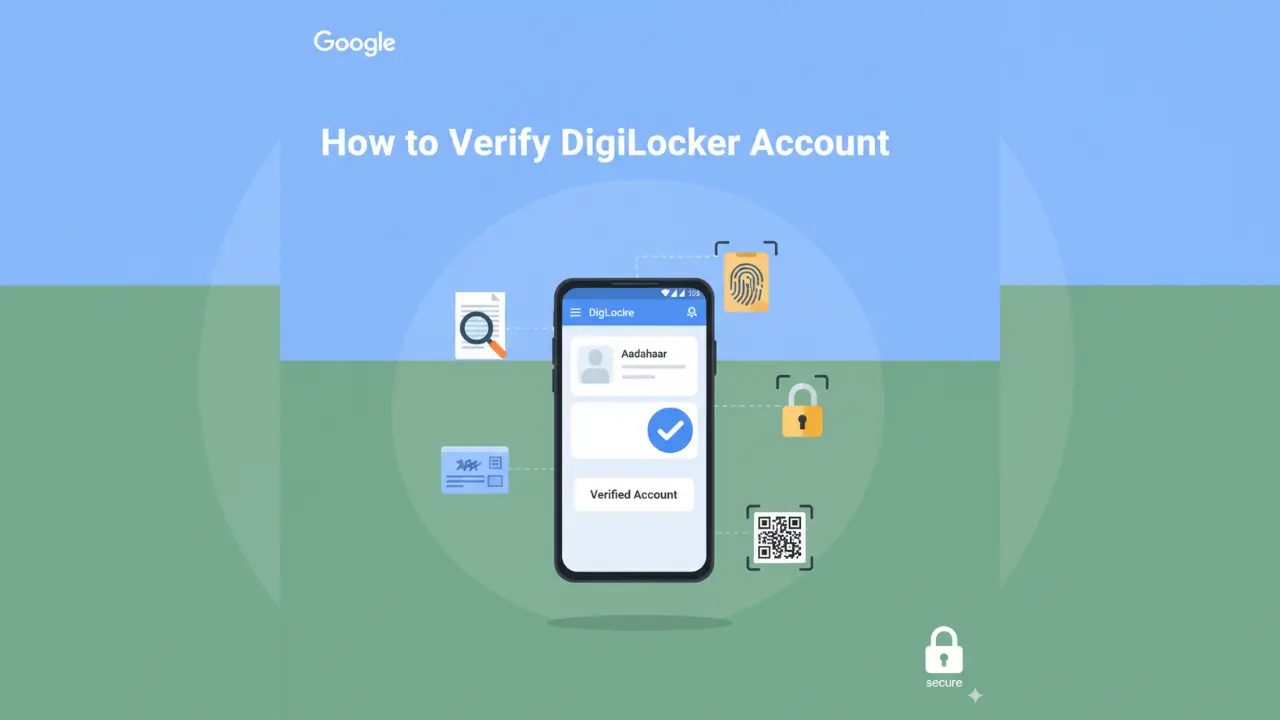How to Verify Digilocker Account: In today’s digital era, storing and accessing important documents has never been easier. DigiLocker is a flagship initiative of the Government of India under the Digital India programme, designed to let citizens store, share, and verify documents digitally.
However, to use all its features securely—such as fetching government-issued documents, using verified educational certificates, or sharing your identity—you often need to verify your DigiLocker account. In this article, we’ll walk you through how to verify DigiLocker account, the various methods (with Aadhaar, without Aadhaar), solving common problems, and verifying important documents like your 12th marksheet.
What is DigiLocker & Why Verification is Important
DigiLocker is a secure cloud-based platform for storing digital versions of your important documents. It is managed by the Ministry of Electronics & IT (MeitY), Government of India. DigiLocker
Verification is important because:
-
It ensures your account is tied to a valid identity.
-
Enables fetch of authentic documents from issuing authorities.
-
Reduces risk of fraud or misuse.
-
Many services require a verified account to accept documents from DigiLocker.
Step-by-Step: How to Verify DigiLocker Account (Using Aadhaar)
If you have an Aadhaar card (your 12-digit UID issued by UIDAI), verification is simpler. Here’s how to do how to verify DigiLocker account with Aadhaar card:
-
Go to DigiLocker website or app
Open the DigiLocker official site (https://digilocker.gov.in) or use the DigiLocker mobile app. DigiLocker -
Register / Sign in
If you don’t have an account, register using your mobile number. You’ll receive an OTP to verify your mobile. If you already have one, just log in. -
Link your Aadhaar
-
Inside your profile, find the option “Link Aadhaar” or “Verify with Aadhaar.”
-
Input your Aadhaar number. DigiLocker
-
You’ll be asked to authenticate via OTP sent to the mobile number registered with Aadhaar. Confirm and verify.
-
-
Complete profile / Set security PIN
After Aadhaar linking, you may be asked for additional details (DOB, name, etc.), and set a security PIN or password for account access.
Once this is done, your account becomes verified. You will be able to fetch digitally issued documents, share verified certificates, etc.
How to Verify DigiLocker Account Without Aadhaar Number
For people who do not have Aadhaar, or who do not want to link it, the process is more limited but still somewhat feasible.
-
DigiLocker allows registration using a valid mobile number. But certain features, especially those which require identity proof (like fetching official documents), will be restricted until Aadhaar verification. DigiLocker+2DigiLocker
-
Without Aadhaar, you cannot fully use some issuers or the KYC-type features.
-
Some documents from non-Aadhaar issuers may still be added or uploaded manually, but their authenticity or “verified” status may not be accepted in official workflows.
So, how to verify DigiLocker without Aadhaar number: short answer—some verification is possible, but full verification generally requires Aadhaar.
How to Activate Your DigiLocker Account
Part of account verification includes getting your account active (i.e., able to use all necessary features). Here’s how do I activate my DigiLocker account?:
-
Get the app / go to site
Use Play Store / App Store or browser. -
Register
Use mobile number, enter OTP. -
Accept Terms & Conditions
-
Link or fetch Aadhaar (if available)
-
Set Security PIN / Password
-
Verify Mobile and Basic Details
After these steps, your DigiLocker account will be active and ready for verification tasks.
How to Verify DigiLocker Documents, Including Your Marksheet
Once your account is verified or partly verified, you may want to verify particular documents stored in DigiLocker:
-
How to Verify DigiLocker Documents:
DigiLocker provides a verification tool for documents having a QR code. Using this, any user or organization can scan the QR code to check authenticity. DigiLocker -
DigiLocker verified marksheet, DigiLocker verify 12th marksheet etc:
If your 12th class board sends your marksheet via National Academic Depository (NAD) and Digilocker (as many boards now do), your marksheet in DigiLocker is digitally signed and has a QR code. This is considered an authentic version. You can verify by scanning that QR code or using the “Verify Document” feature on DigiLocker. Decentro
Common Issues / Problems & Troubleshooting
Let’s address digilocker verification problem scenarios and their solutions:
| Problem | Reason / Cause | Solution |
|---|---|---|
| OTP not received when linking Aadhaar | Mobile number not updated with UIDAI or poor network | Update mobile via Aadhaar service centre or check signal / try again |
| Names / DOB mismatched between Aadhaar and account | Inconsistent information across IDs or data entry error | Correct Aadhaar or update data in account; ensure matching details |
| 12th marksheet not available in DigiLocker | Board not yet publishing via NAD or not issuer-enabled | Contact board, check if issuer has registered with NAD, upload manually if allowed |
| QR code verification fails | Document expired, QR code damaged or not from verified issuer | Use the official verification portal or contact issuer |
Verified Document Workflow (Example: 12th Marksheet Verification)
DigiLocker verify 12th marksheet:
-
Login to DigiLocker
-
Go to the “Issued Documents” section
-
If your board has issued the marksheet digitally via NAD, it will appear there.
-
Open the document; check if there is a QR code and digital signature.
-
Use “Scan QR / Verify Document” feature on DigiLocker or the official verification portal (https://verify.digilocker.gov.in/) to ensure authenticity. DigiLocker
Use of National Academic Depository (NAD)
NAD is deeply connected to DigiLocker when it comes to academic documents. National Academic Depository is a government scheme to store certificates, degrees, mark-sheets etc. in digital form. Digilocker acts as a vehicle for many issuers (boards / universities) to publish academic awards via NAD. Wikipedia
So for documents like your class 12 certificate, if your institution is issuer-enabled under NAD, you can fetch the verified document in DigiLocker. Then use the QR code verification as described.
Official & External References
-
Official FAQ / portal from DigiLocker on how to link Aadhaar, verify docs: DigiLocker / official site DigiLocker
-
National Academic Depository (NAD) page for academic documents verification. Digital Locker
-
Wikipedia page on DigiLocker for general background, features, system capabilities. Wikipedia
-
Wikipedia page on Aadhaar for understanding what Aadhaar is and how it works. Wikipedia
Summary: All Searchable Keywords Covered
In this post, we’ve covered:
-
“How to Verify DigiLocker Documents”,
-
“How do I activate my DigiLocker account?”,
-
“how to verify digilocker account with aadhaar card”,
-
“how to verify digilocker without aadhaar number”,
-
“digilocker verification problem”,
-
“digilocker verified marksheet”,
-
“digilocker verify 12th marksheet”
Final Tips & Best Practices
-
Always use the official DigiLocker website or app. Avoid third-party sites that ask for your login or Aadhaar details.
-
Keep your Aadhaar mobile number updated so that OTP verification works.
-
Ensure your board/university is issuer-enabled under NAD if you want academic documents verified digitally.
-
When verifying documents, use features like QR code scanning and the “Verify Document” portal to check authenticity.
-
Keep your DigiLocker PIN / password secure.
Verifying your DigiLocker account gives you full access to digital documents, reduces delays, and ensures your credentials are accepted universally. If you follow the steps above, you’ll be able to sort out how to verify DigiLocker documents, activate your account, link Aadhaar (or understand limitations without it), and verify your 12th marksheet securely.